User and Role Management
New content here
Creating New Users and Assigning them Roles
Note: Only STEM Department heads are recommended to perform this action
Navigate to the Customer Level where the new user is meant to be under and go to the Administration tab and go to Users. This page will show all current users that exist under that customer level and add a new user, click on the  icon :
icon :
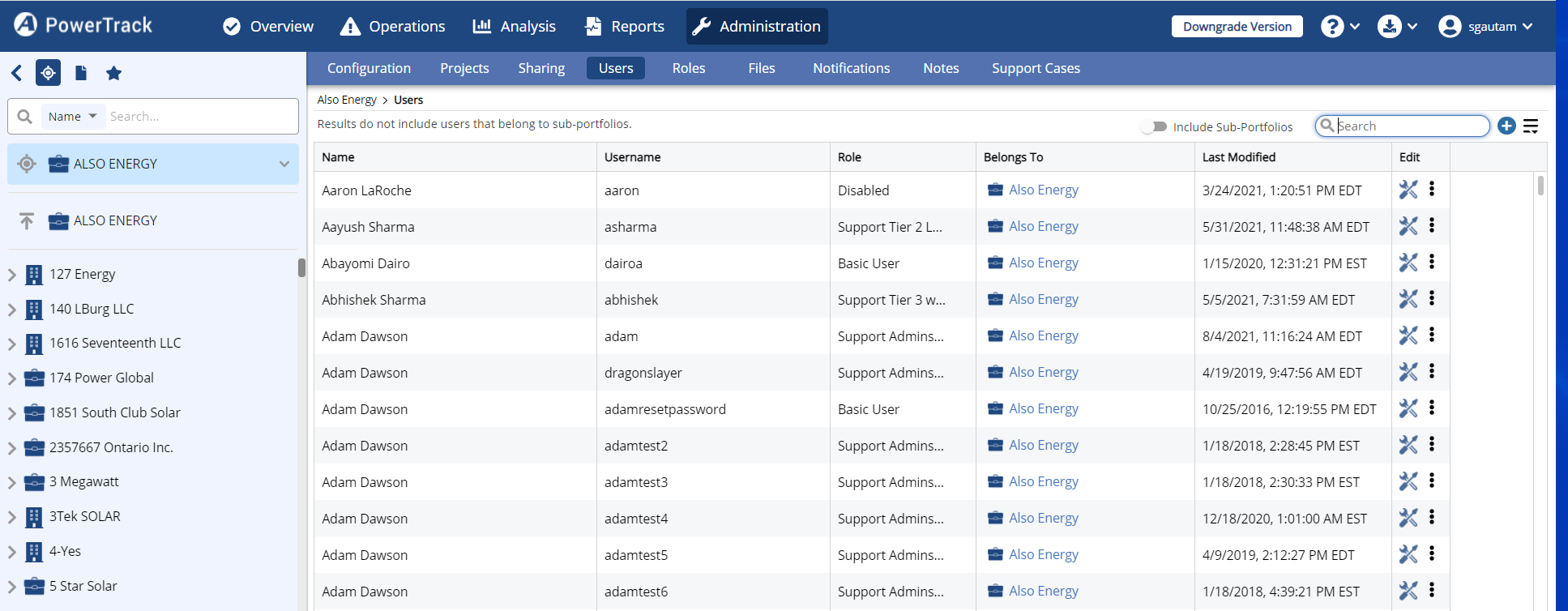
This will lead you to this page
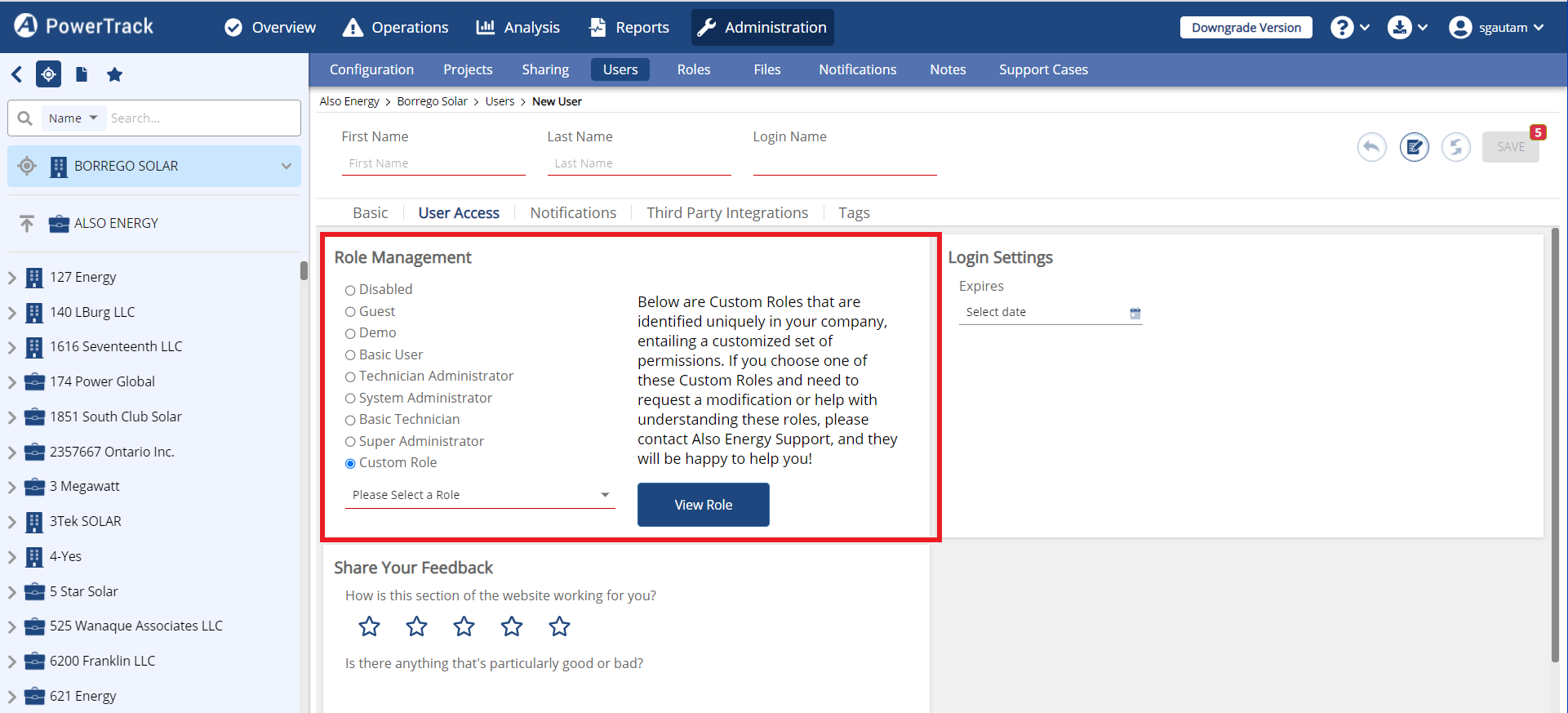
In order for the user to be saved, it requires the user’s First and Last name to be entered along with the Login Name and the Email Address (found on the Basic tab) as well as selecting a Role for the user in the dropdown. The Save button will not be available to be clicked on until all the criteria are met. There will be helpful information given if you hover over the Save button to let you know what is missing before being able to save:
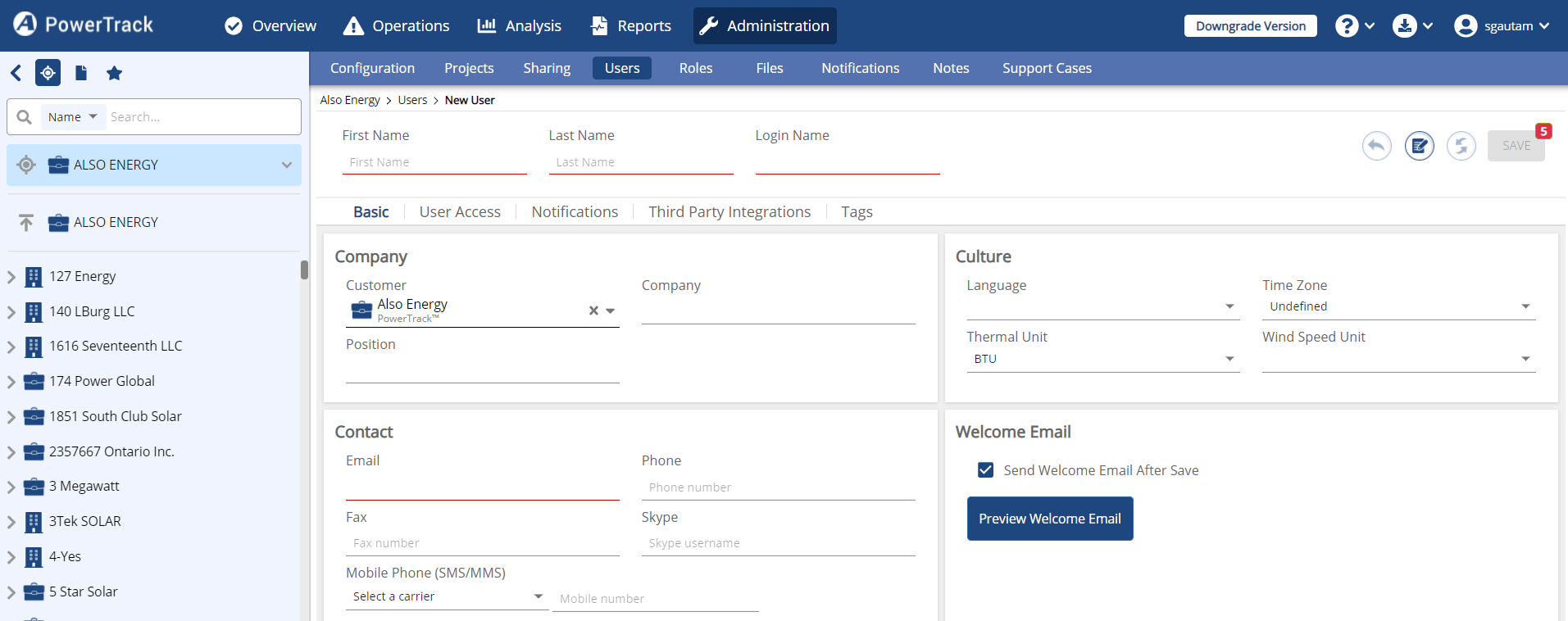
Pick from the list of Roles that is suitable for the user:
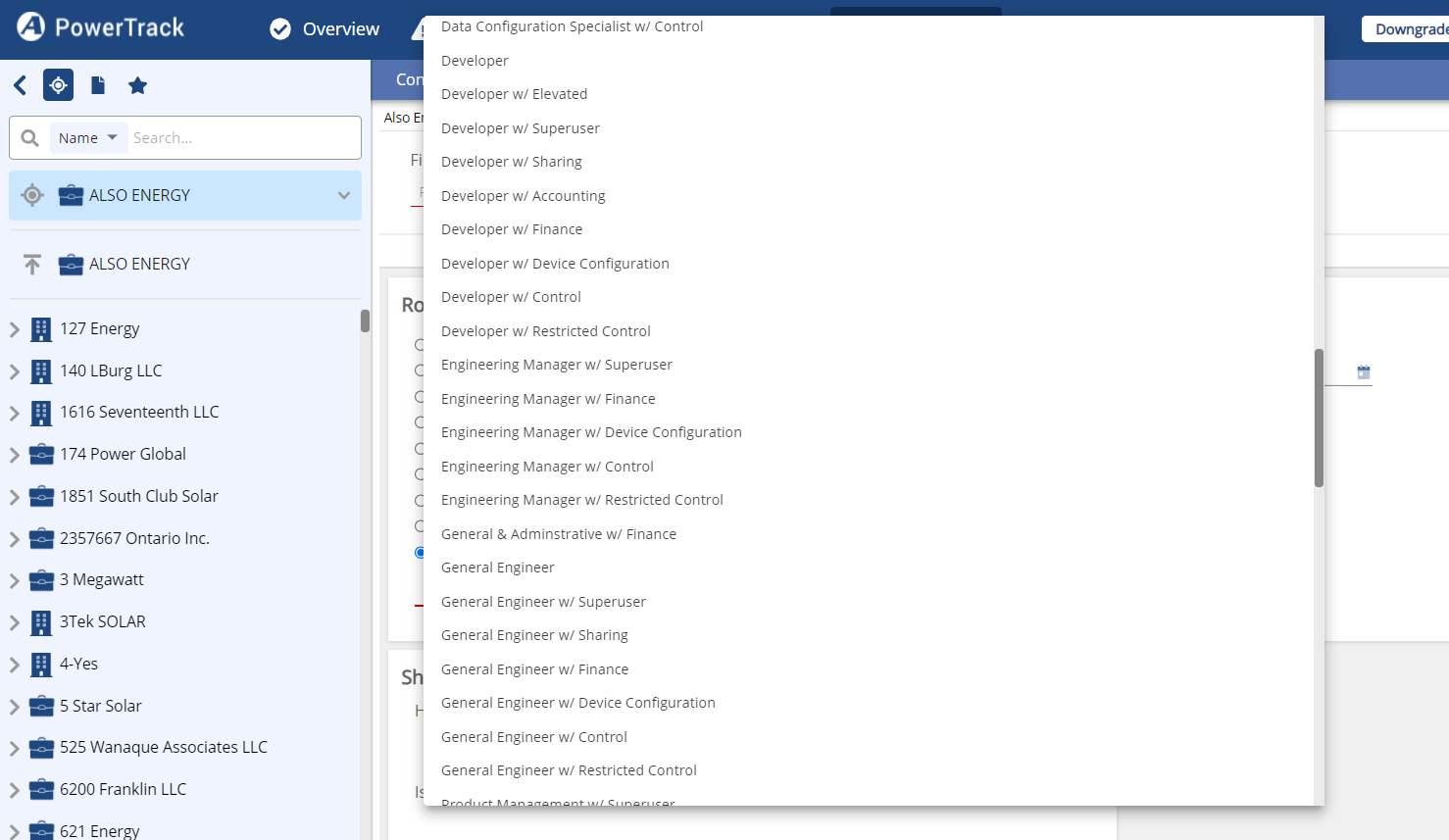
You can click on "View Role" to see exactly what each Role offers. Here is what the Support Tier 2 Lead with data Correction Role shows:
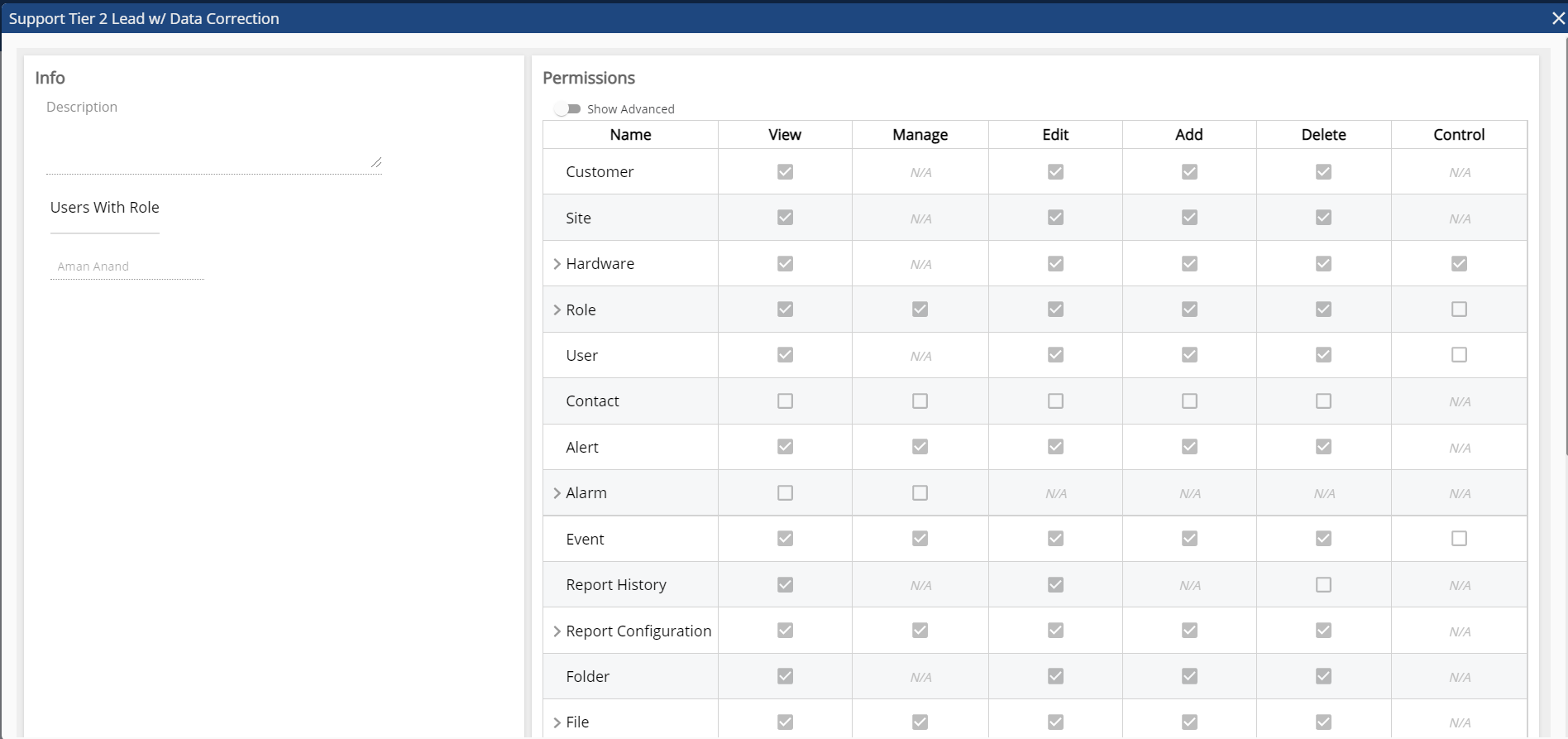
After selecting a Role, save the user.
Assigning New Roles to Existing Users
Note: Only STEM Department heads are recommended to perform this action
For existing users, go to the User Configuration and go to the "User Access" tab. Click on the wrench to edit the user.

You will land on the "Role Management" tile under the User Access tab. Pick a role that is suitable for your user, and Save the record.
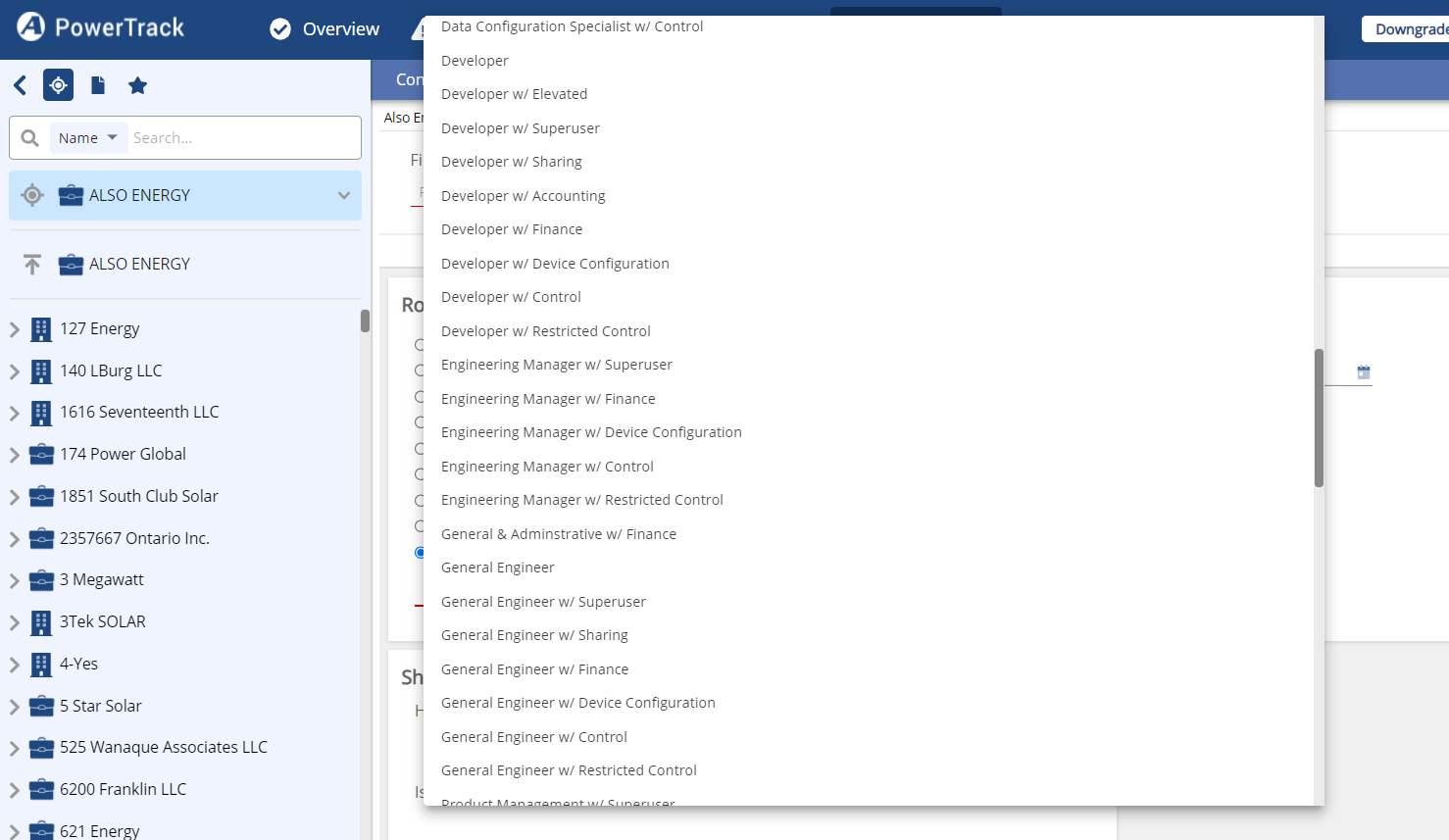
How to change permissions in a role affecting all users in that role
Note: Only STEM Department heads are authorized to perform this action
For times when an established Role needs to have its permissions altered to make changes to the users that already assigned that Role, that can be done on the Administration > Roles
For example, I see that 6 users are assigned the Developer w/Control Role based on the User Count column on the Administration > Roles page: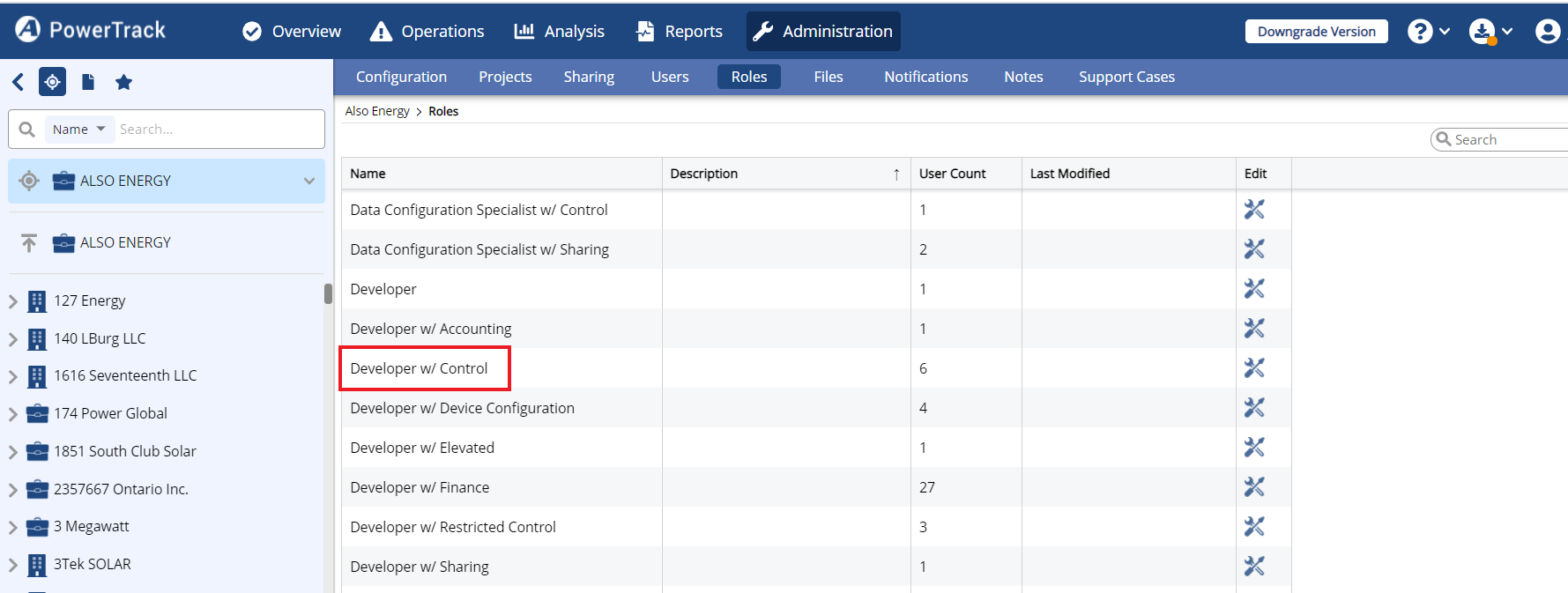
If I were to click on the wrench icon on the Edit column, I would be taken to the Roles configuration page for the Developer w/Control Role where I can see all 6 users listed on the left:
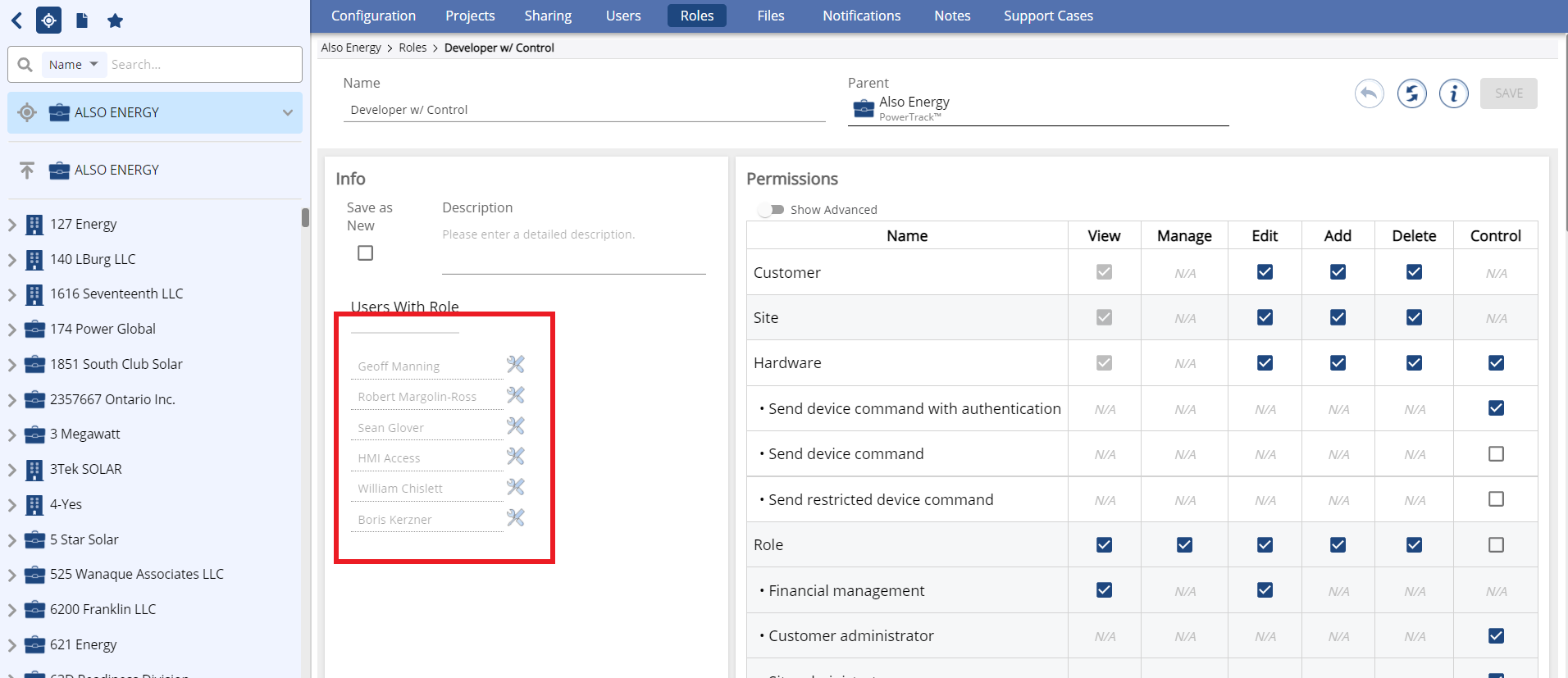
If I were to make a change on this page if I hit save, I am prompted to verify that the change I'm making would be okay to affect all 6 users:
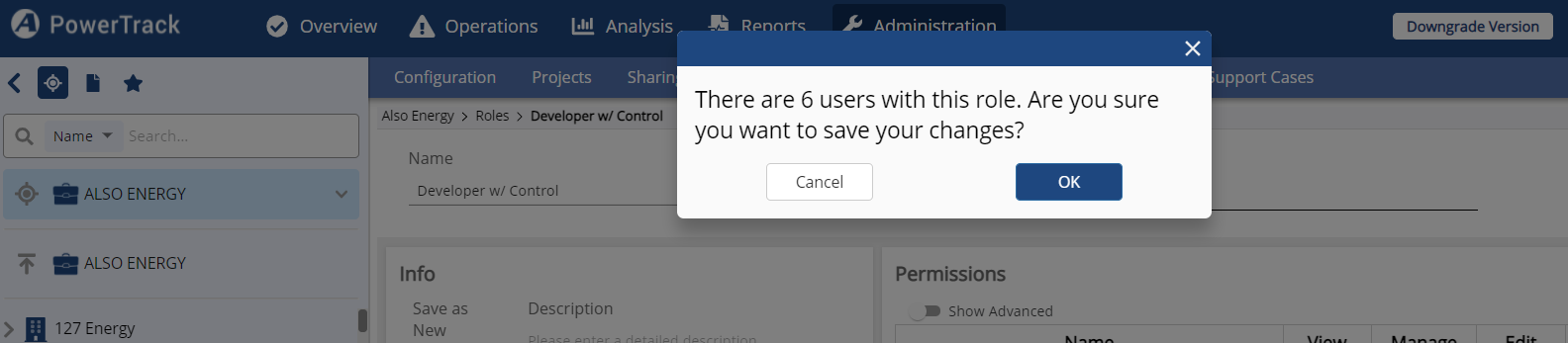
Article Number: 329
Author: Thu, Sep 12, 2019
Last Updated: Tue, Dec 2, 2025
Author: Ben Del Vacchio
Online URL: https://kb.alsoenergy.com/article.php?id=329